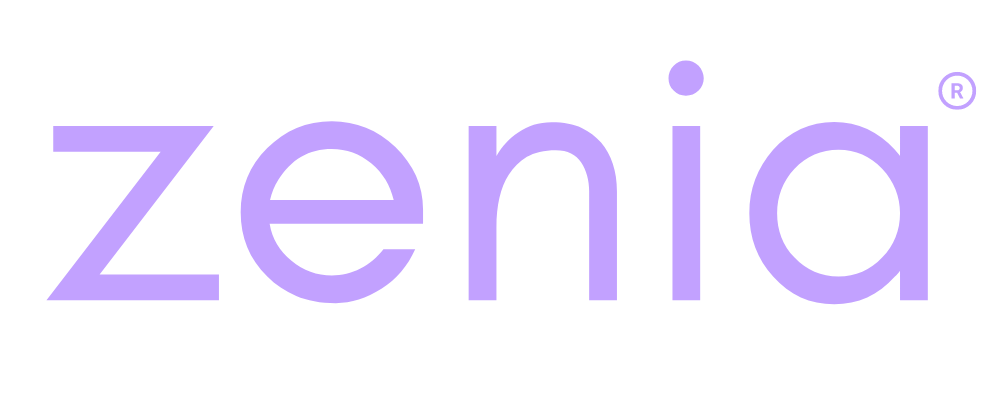1. Connect to a Computer
Plug the iPhone into a Mac (with Finder) or a Windows PC (with iTunes installed).
2. Put it in Recovery Mode (if not already)
• For iPhone 8 or newer: Quickly press and release Volume Up, then Volume Down, then hold the Side button until you see the recovery screen (cable → computer icon).
• For iPhone 7: Hold Volume Down + Side button.
• For iPhone 6s or older: Hold Home + Top/Side button.
3. Choose “Update” (not Restore)
When Finder or iTunes detects the iPhone in recovery mode, it shows a prompt with two options: Update or Restore.
• Select Update. This downloads the newest iOS version from Apple and reinstalls it without erasing your data.
4. Wait for Download and Installation
The software download might take a while. Your iPhone will reboot when the update is installed, often breaking the recovery loop.
5. If “Update” Fails
If the loop continues or the update fails, repeat the steps but choose Restore (this erases all data, but it often fixes persistent loops).
Tip: If the update download takes longer than 15 minutes, the iPhone might exit recovery mode on its own. If that happens, just repeat step 2 and continue.
If you have any issues contact design@zenia.com
Zenia is a multifaceted artist, musician, singer, actress, and tech advisor, dedicated to inspiring transformation through authentic expression. A natural wellness advocate and activist, she supports movements, foundations, and individuals committed to meaningful change. Zenia empowers people to live from the heart, harnessing the power of music, art, lifestyle shifts, and conscious awareness. Rooted in a family legacy of yoga, meditation, holistic health, education, and law, she carries forward a tradition of healing and knowledge, blending artistry with advocacy to make a lasting impact on the world.
Listen to Zenia's Music Here!
Follow Zenia on Facebook, Twitter, and Instagram.
Subscribe to her Youtube Channel for new music, wisdom, prizes and information!
- How to fix iPhone Recovery Loop - October 4, 2025
- How Cortisol Causes Weight Gain and Hormonal Imbalance - September 30, 2025
- How to Choose and Use the Right Castor Oil - September 29, 2025